Card Types
Most product configurations with Spidr entail a card. Spidr supports three card types as detailed in the table below.
Spidr Card Types
| Card Type | Description | Physical Card? | Digital Representation? | Embosser Config Required? | Active Upon Account Creation? |
|---|---|---|---|---|---|
| Digital-First | Digital-First cards have both a physical and digital component. They are active upon creation (except when reissued, see Activating Cards) and require an embosser configuration. | Yes | Yes | Yes | Yes (except when reissued via Reissue Card). |
| Physical-Only | Physical-Only cards consist solely of a physical card. They are not active upon creation and require an embosser configuration. | Yes | No | Yes | No |
| Virtual-Only | Virtual-Only cards consist solely of a digital card. They are active upon creation and do not require an embosser configuration. | No | Yes | No | Yes |
Use Cases & Notes
Digital-First:
Choose Digital-First if you want your customers to have access to both a digital and physical card. Digital-First ensures immediate access to a usable digital card while customers wait for their physical card to arrive. The digital version of the card has the same exact information as the physical, so any recurring payments or saved payment information will not be disrupted once the physical card arrives.
Please note for Digital-First
- Upon creating an account with a Digital-First product, an account feature (see here for more info) is set to block physical card transactions. This block is also set when the card is replaced via Replace Card. This protects the physical card in transit.
- Reissued Digital-First cards are not active upon creation and thus do not have this account feature set. See Activating Cards for more info.
- Once your customer verifies that the physical card has arrived, you can call Edit Account Features to remove the physical card block. You should also route the customer to set a PIN (see Get PIN Change Token & Change PIN) as part of this process. Once the block is removed and the PIN is set, the customer will be able to use the physical card at points of sale.
- For Digital-First reissues, simply call Activate Card to enable the card for use.
Physical-Only:
Choose Physical-Only if you want your customers to only have a physical version of the card. Please note that Physical-Only cards can still be added to mobile wallets and the card info can be used for online purchases. Physical-Only cards can never have a digital card image associated with them. If you would like to switch a customer's card type, you must close the Physical-Only account and create a new Digital-First or Virtual-Only account for the customer.
Virtual-Only:
Choose Virtual-Only if you want your customers to only have a digital version of the card. Please note that Virtual-Only cards can still be added to mobile wallets for point of sale transactions. Virtual-Only cards can never have a physical card associated with them. If you would like to switch a customer's card type, you must close the Virtual-Only account and create a new Digital-First or Physical-Only account for the customer.
Updated 3 months ago